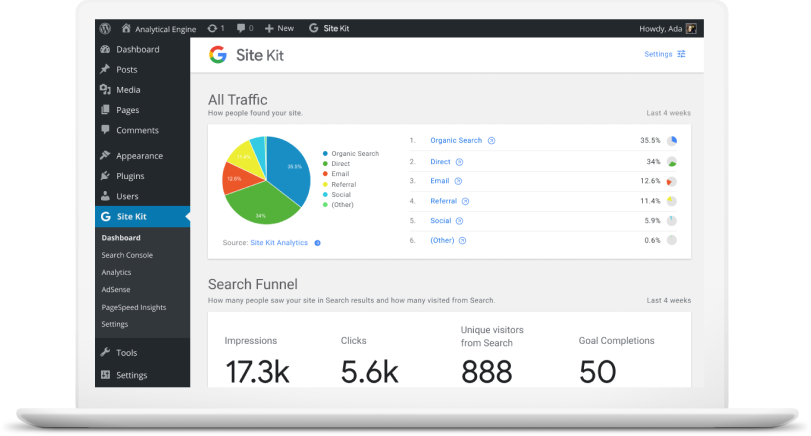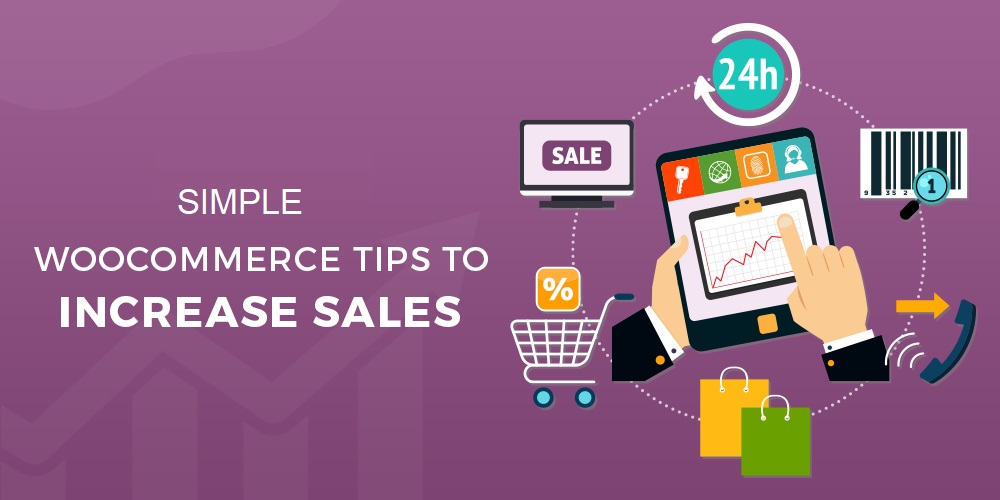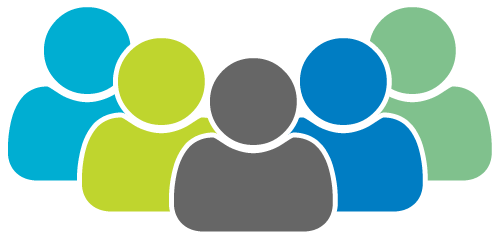How to Set Up Google Site Kit in WordPress?
Google Site Kit is a brand new SEO/analytics plugin developed by Google for WordPress. It enables you to connect Google’s online marketing services such as Search Console, Google Analytics, PageSpeed Insights, Google AdSense, Google Optimize and Google Tag Manager – directly to your WordPress site.
Once connected, you’ll be able to view search, analytics, PageSpeed performance and other data, directly in your WordPress dashboard, and individually in posts and pages. This is super helpful in gaining page-level insights directly in your WordPress dashboard.
In this tutorial, we’ll show you how to install and configure Google Site Kit in WordPress and connect the two most popular Google services to your WordPress dashboard – i.e. Google Search Console and Google Analytics.
GET GOOGLE SITE KIT
Quick note: Site Kit refers to Google’s services as “properties”. Thus we’ve used the terms “Google services” and “properties” interchangeably in the remainder of the article.
Overview of Google Site Kit in WordPress
It is important to understand that Google Site Kit’s primary job is to connect (or link) your WordPress site to the corresponding Google services such as Search Console and Analytics.
Ideally, you should have previously configured both Search Console and Google Analytics in your WordPress site. If not, then we recommend you first setup both Google Analytics and Search Console before installing Google Site Kit.
While Google Site Kit can create a new account for some properties such as Search Console, you should refrain from doing so. We recommend you manually set up both Analytics and Search Console, since the manual method gives you a much better understanding of how marketing analytics works.
Here’s a quick overview of what you’ll be doing:
Manually install the Google Site Kit plugin.
Create and link a new client configuration: A simple click-click-copy-paste job, where Google does most of the heavy lifting for you.
Link properties (Google services) such as Google Search Console and Google Analytics to Site Kit.
Let’s get started with the tutorial!
Source Credit https://www.wpexplorer.com/google-site-kit-wordpress/